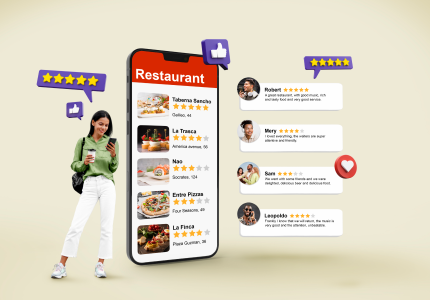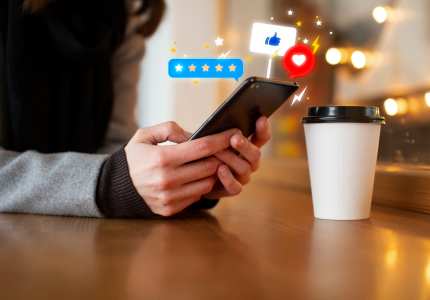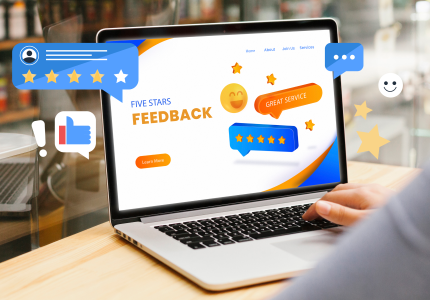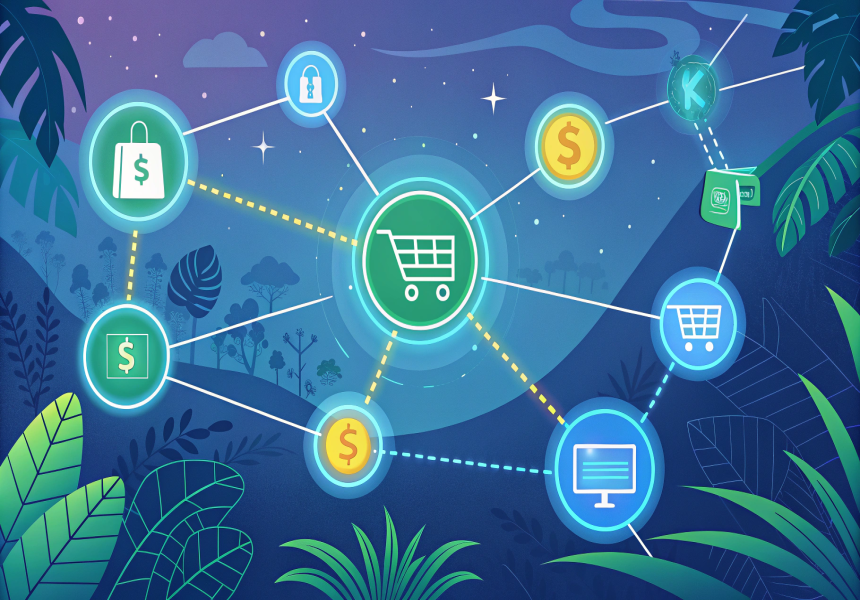
Integration of an online store
Instruction for Registering an Online Store
This guide may differ slightly depending on the exact version of the “New Reality” dashboard you’re using; treat it as a general overview.
Log In to the Dashboard:
Live Gateway: https://wallet.newreality.bond
Staging (“Stage New Reality”): https://wallet.newreality.club
Create a Store:
In the main menu under Acceptance of Payments, click Create a store.
Fill Out the Store Form:
You’ll see tabs for:
General Info
Signature Key
Payment Settings
Accepted Coins
Payment Precision
Exchange Rates
Auto-Conversion Settings
Branding
General Info
Store URL (required): Enter your full shop URL.
Service Type: Choose the category that best fits; if none match, select “Other.”
Short Description (optional): A brief summary of your store.
Active Toggle: Keep off while testing; switch on for live (“production”) use.
Signature Key:
- Enter or generate a random key (≥ 30 characters, letters + digits).
- Used to verify request and response integrity between your store and the payment gateway.
Auto-Payouts
Toggle Allow Auto-Refunds on if you want to support refunds or chargebacks.
Payment Settings:
Toggle Send Results to Script on.
Script URL: Full endpoint on your server to receive payment notifications (see API docs).
Success Redirect URL: Where payers land after successful payment.
Failure Redirect URL: Where payers land after a failed payment.
Accepted Coins:
Select which cryptocurrencies (and custom tokens) you’ll accept.
You can also set per-coin fees or discounts here.
Payment Precision
Adjust the slider for how close the received amount must be to the invoice amount for it to count as “paid.”
Auto-Conversion Settings:
Choose which incoming coins should be automatically converted into which target currencies.
Branding:
Upload your logo, store name, and URL—these will appear on your hosted payment page.
Save & Review
Click Save. You’ll see your newly assigned store ID.
To manage all stores, go to Acceptance of Payments → My Stores.
Managing Stores
From My Stores, you can edit or delete stores, generate one-off payment links, or get embeddable widget code.
Payment Links:
What it is: A flexible URL that creates a one-click payment page.
Fixed vs. Open Amount: You control whether the link fixes the amount or lets the payer enter any value.
Supported Coin: Each link is tied to a single cryptocurrency; you must first create a receiving address for that coin.
Unique Operation ID: This must be unique per link—think of it as the invoice number. You can enter it manually or leave it as “automatic!” for gateway-generated IDs.
Description: Text label shown to the payer.
Additional Parameter: A custom value you’ll receive back in the payment notification.
Link Lifetime: Defaults to 60 minutes but is configurable in minutes.
Redirects & Notifications:
Success URL: Where the payer is sent on success.
Error URL: Where the payer is sent on failure.
Notification URL: Your webhook endpoint to receive the payment status callback.
Further Documentation & Support:
Live API Docs: https://wallet.newreality.bond/docs/merchant
Staging API Docs: https://wallet.newreality.club/docs/merchant
Live Support Tickets: https://wallet.newreality.bond/support
Staging Support Tickets: https://wallet.newreality.club/support
If you run into any issues or have questions, please open a support ticket in your dashboard.